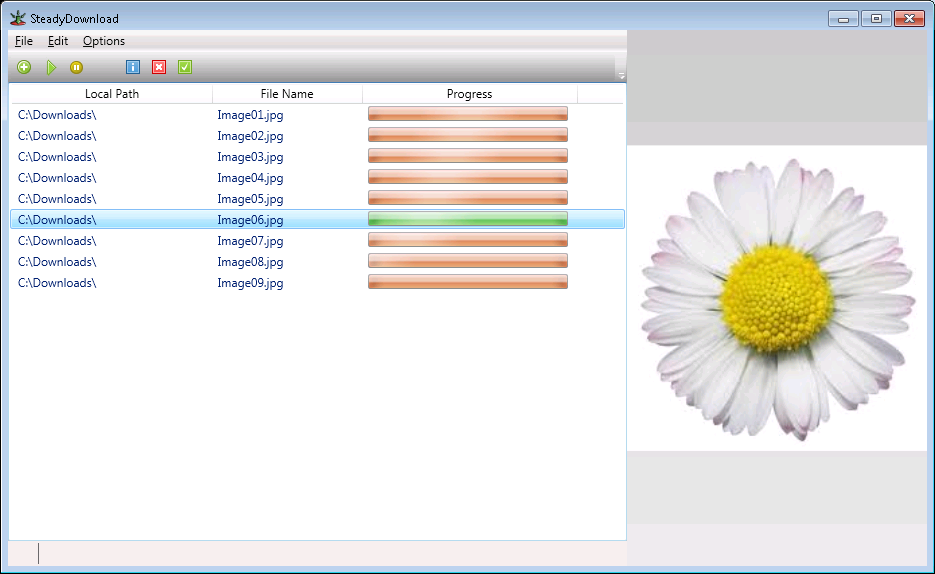Click here for the SteadyDownload download page
What is SteadyDownload?
SteadyDownload is a sequential file downloader. It can attempt to download files with ranges of numbers in sequential fashion. This is similar to other downloaders out there like EZ-Pics, Mediaqueue, etc. However, SteadyDownload has a few extra options that these other programs do not.
For example, say you notice a website has a range of files in a specific folder:
Image001.jpg
Image002.jpg
Image003.jpg
Image004.jpg
Image005.jpg
SteadyDownload can download all of
these images at once automatically for you. You do not have to go through each
one individually – just tell SteadyDownload the range
of numbers you wish to download, and it will attempt to download them all.
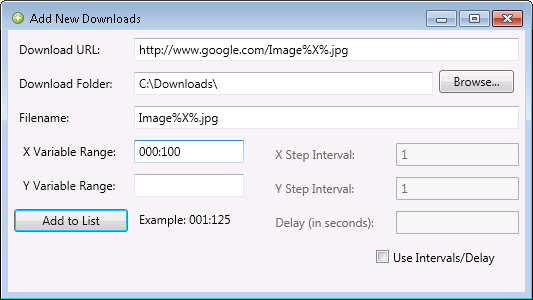
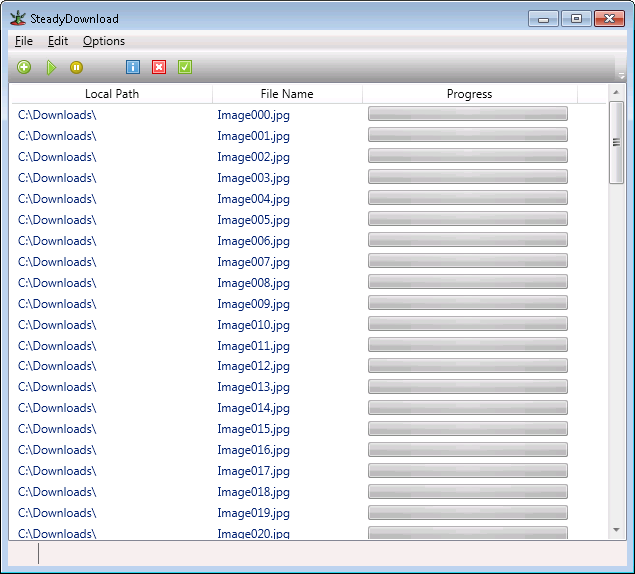
How is SteadyDownload different from the other sequential range downloaders out there?
SteadyDownload allows you to use 2 different ranges simultaneously instead of just 1. To make this easier to explain, take a look at the following image:
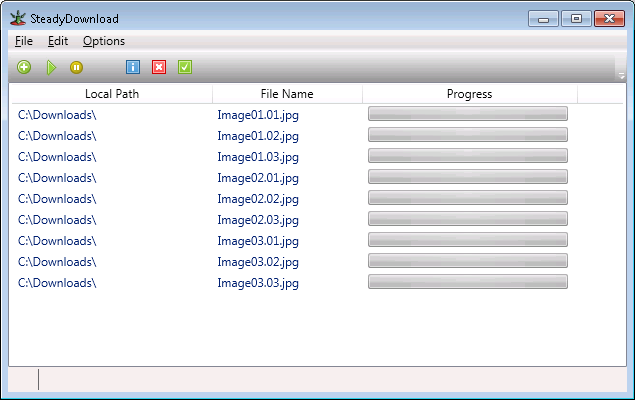
As you can see, there are two different sequential ranges happening simultaneously in each file name in this picture. Although this is rare, it does sometimes happen and has a use. This feature is more commonly used when there are multiple sequential folders with sequential files inside. One range is used for the folder name, and one range is used for the file name. You can then tell SteadyDownload to rename the files according to the same numbering scheme.
SteadyDownload also allows you to add a delay in between each download. If you are trying to download from a server but need to wait in between each attempt for some reason, you can do so:
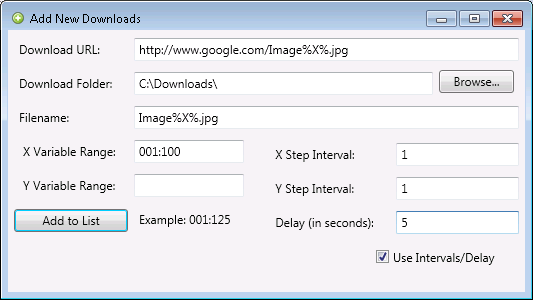
How do you use SteadyDownload?
Open the program, and click on "File -> New Download...
". Take a look at what you see – the Download URL and file
name are just an example. Wherever you want the "X Variable Range" inserted,
type %X% . When the downloads
are created, this will be replaced with the number you specified. Likewise, if
you are using a second variable, put %Y% wherever you would like it to appear
in the download URL or Filename. This will be replaced with the second range
you indicate under "Y Variable Range".
Ranges are specified with the low number separated by a
colon, and then the higher number. For example, if you want to iterate from 0
to 100, you can put "000:100". SteadyDownload will
fill in all the sequential numbers in between for you.
If you want SteadyDownload to skip numbers in the range – say, only do all the even numbers (002, 004, 006, etc) – you can specify the Step Interval for the range. This is found just to the right of the ranges.
For example, this:
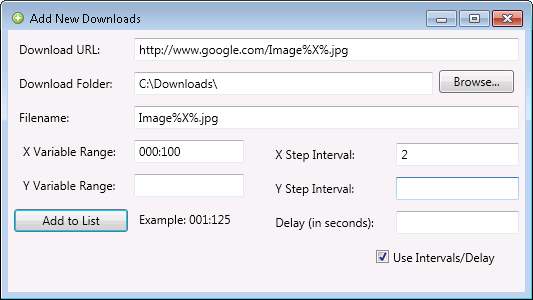
Will produce this:
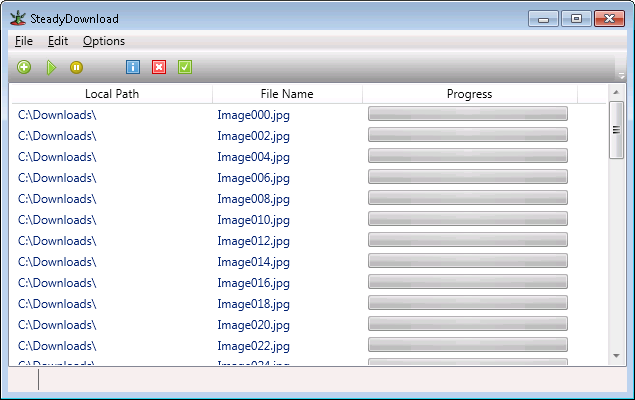
Does SteadyDownload have an image preview?
It sure does. You can enable/disable this by going up to "Options ->
Preferences -> Display Image Preview in Main Window". By
default, this option is turned ON.